How to set up Windows Hello Webcam
Windows hello Setup Set Up Windows Hello Face Recognition Webcam 1. Go to Settings > Accounts > Sign-in options

2. Set up a Windows Hello PIN code. First, set up your account password if you don't have it yet. Second, if you have your password already undefined the "Add" button under "Windows Hello Pin" to set up a Pin code before you get permission to use "Windows Hello."
3. Set up "Windows Hello Face"Click on "Set Up" under the option of "Windows Hello Face" to train Windows Hello to recognize your face.

4.A "Welcome to Windows Hello" box will pop up. Press the "Get Started" button.

5.Look into the webcam lens to scan your face by following the on-screen instructions.

6. Select "Close" to complete the scanning or click "Improve Recognition" for additional scans. If you wear glasses or change your appearance very often or access your laptop in different lighting conditionsundefined we recommend you to choose "improve recognition".

7. Now undefined when you return to "Windows Hello Face"undefined you can see a switch on the screen. When you turn the switch onundefined your computer will be automatically unlocked once Windows recognizes your face.

Author: Claire Yuan

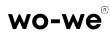













Leave a comment